Premier Sponsors
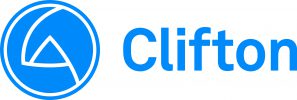


Major Sponsors

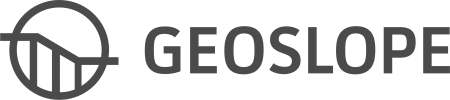




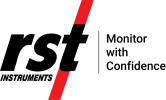
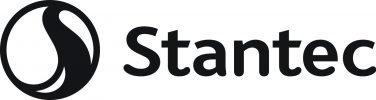



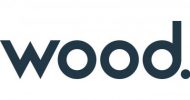
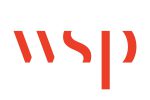
Attendee Guidelines
Are you ready for GeoVirtual!?
To fully enjoy the virtual conference experience we highly suggest you log in to Chime.Live prior to the conference start date and familiarize yourself and get comfortable with the event platform. Below are some tips to get you started.
Accessing GeoVirtual/Chime.Live
GeoVirtual 2020 will be hosted on the Chime.Live event platform. Click here to log in.
Username: The email with which you registered for the conference
Password: Geovirtual@2020
*Do not share your log in details or attempt to enter it on multiple devices or browsers or it will authorize the most recent device that it was entered on and you will be disconnected on your other device(s).
Please email the conference secretariat: [email protected] we would be happy to assist you.
We highly suggest you log in to Chime.Live prior to the conference start date to familiarize yourself and get comfortable with the platform. Here are some tips to get you started.
- When you log in you will be brought to the event home page. Click the Start button to enter the conference
- The menu bar is located on the left side of the screen.
- We suggest heading to the Attendee Hub first. Here you can add a picture of yourself, create a personal biography, add contact details to your e-Business card and customize how you would like your contact information shared.
*Your e-Business card must be filled in with at least your name in order for other delegates to be able to locate you via the Connect feature (See step 5) - Using the Connect feature in the Attendee Hub you can search for delegates to exchange contact information with and expand your network! If you are unable to locate an attendee using this feature it is because they have either not filled out their e-Business card or selected “don’t include me in ‘connect’ list” in their preferences.
- Next, explore the Chat feature located in the menu on the left side of the screen. Here you can create chat groups with up to 5 other delegates. The chat feature allows you to direct message any conference delegate, however, you will only have access to their external contact information if you made a connection. See step 4 for information on the Connect feature.
- The Agenda page is where you will be able to view the schedule of events and access the sessions. We suggest reviewing the agenda prior to the conference start date and bookmarking the sessions you wish to attend. To bookmark a session simply click on the ribbon icon on the top right corner of the session title. Once you have bookmarked the sessions you would like to attend you can turn on ‘My Schedule’ in the top left corner of the agenda page. To view the whole schedule again, simply turn off ‘My Schedule’ by clicking the button again. If you click on the Blue Title of any session you will be brought to the session description. This is where you will find the Zoom or Remo links for Breakout Sessions and Networking Breaks.
- The Forums page has discussion forums for each technical theme. You can post discussion topics related to their respective theme here or post questions related to a specific presentation if there was not enough time to answer them all during the session Q&A. The Posters Forum is for posting questions related to a specific poster.
*You can also message a presenter your questions directly using the Chat feature (refer to step 5) - The Attendees’ Forum page can be used to discuss topics outside of the technical themes. Attendees can start and participate in any forum topic they wish.
- Be sure to check out the Sponsor page where you can learn more about the sponsors, connect and ask questions. This event would not be possible without the generous support of our sponsors. They look forward to connecting with you throughout the conference.
- Should you have any issues within Chime.Live there is the Tech Support page with some helpful information. If this does not answer your question you can click the ‘Contact Support’ button at the bottom of the page.
Accessing Remo
Remo is a unique networking platform that will be utilized for the Networking Breaks where you can join attendees at different tables for video chats or visit one of our Premier Sponsors or CGS Executive team in their premium lounges.
Remo will also be used for the Young Professionals Special Session.
A unique link will be provided for each session and can be found in the session description in the Chime.Live Agenda.
- Be sure to open Remo in either Google Chrome or Safari web browser for optimal performance.
- Please note, Remo does not work on iPad.
- View item 6 in the “I have logged into Chime.Live, now what” toggle for more information on how to use the Agenda page in Chime.Live.
Zoom
Zoom is a video conferencing and webinar platform that will be utilized for some of the social activities. You will need to create a free Zoom account in order to access and participate in these sessions.
*It is recommended to download and use the Zoom desktop app rather than the web app for optimal performance
Tech-Check
GeoVirtual 2020 will be hosted on the Chime.Live event platform.
Username: The email with which you registered for the conference
Password: Geovirtual@2020
Click here to log in.
- Make sure you have a strong internet connection. Use a hardline connection if wifi is not sufficient and make sure there are no other devices connected to the network for optimal video streaming performance.
- Test your login prior to the start of the conference to confirm there are no technical issues with accessing the platform. Confirm your computer or other web-enabled device can access Chime.Live and that your speakers are working correctly.
- Have all unnecessary applications shut down while you attend the conference. Other multimedia puts a strain on your computer and can impact your connection speed.
- Make sure you have GoogleChrome or Safari browser in order to access Remo for the Networking Breaks and Young Professionals Special Session.
- Make sure you have a Zoom account and the desktop app to attend social activities.
- If possible attend in a quiet room/space with no distractions. Remove background noise when possible. Turn off fans, devices, and close the door. If you are attending the conference from a shared space where there may be noise or other distractions consider using headphones for a more enjoyable and focused attendee experience.
Virtual Conference Attendee Etiquette
When possible, join the session and networking breaks 2-5 minutes early so you have time to address any last-minute technical issues and get comfortable prior to the start of the session.
If the organizer opens the audio lines to let attendees speak during a networking break activity, keep your mic muted whenever you are not speaking. This helps avoid unwanted background noises that can distract other participants.
You will get the most out of your GeoVirtual experience if you actively participate! Network with delegates and sponsors using the chat and connect features, participate in networking and social activities. Provide your inputs in forums and respond to requests for comments or questions.
Keep your contributions in Q&A, chats and forums helpful and considerate of the author and other participants. Arguing about or belittling somebody else’s comment is not productive. Instead, you can say that you have a different perspective or different experience, which extends the conversation rather than shutting it down.
Can’t find the answer you’re looking for? Contact the Conference Secretariat for assistance: [email protected]

